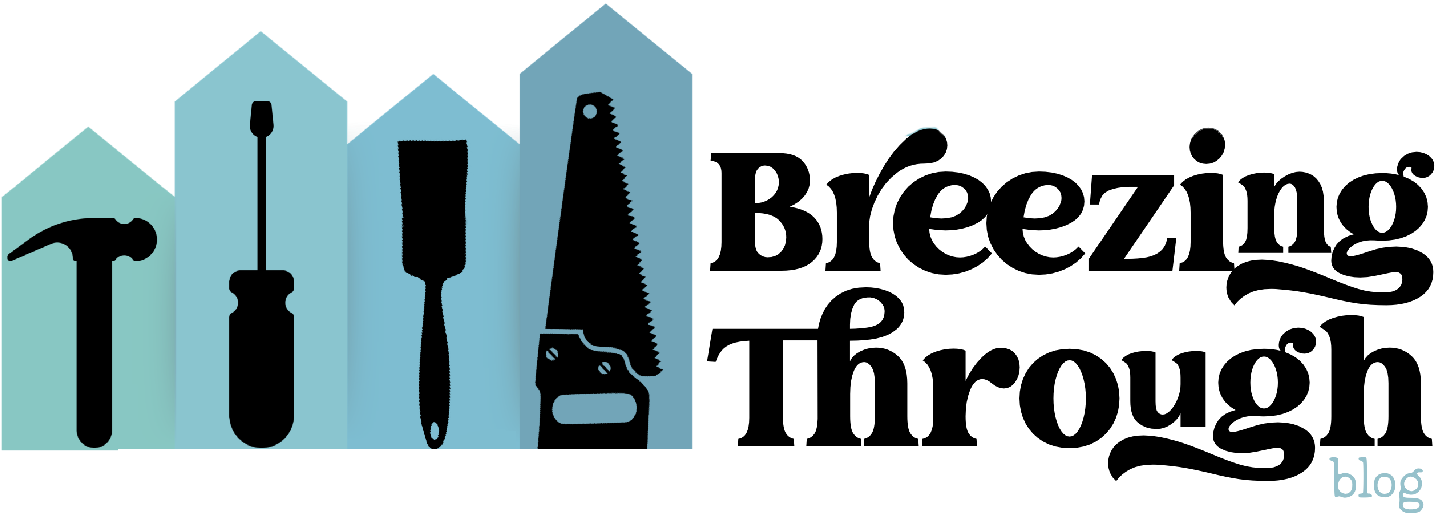How To Use Buffer to Manage Your Social Media










How To Use Buffer to Manage Your Social Media | Outfit Details
Top: Cents of Style // Jeans: 1822 Denim // Necklace: Kendra Scott // Earrings: Kendra Scott // Watch: Arvo Wear // Bracelet: Kendra Scott // Bracelet: Alex & Ani // Bracelet: Alex & Ani // Bracelet: Alex & Ani // Bracelet: Alex & Ani // Bracelet: Alex & Ani // Shoes: Keds
How To Use Buffer to Manage Your Social Media | Buffer
I have talked about this before, but I am responsible for all of the social media at work, here on the blog and for my church congregation. That means that there are lots of social media accounts I have to keep track of and post on. There is no way I could do that if I was doing it all manually and in the moment. When I started working with social media accounts a few years ago, I discovered Buffer. There are lots of platforms out there that you can use to schedule your social media posts but Buffer has been my favorite so far. The best part about it is that you can attach 10 social media accounts to your Buffer account, FOR FREE! You can link up to 10 LinkedIn, Facebook, Instagram, Twitter, Facebook, Google+ and Pinterest accounts.
How To Use Buffer to Manage Your Social Media | Why Schedule Social Media Posts
That one is easy. While it would be great to post things real time, that just isn't realistic. I sat down and counted, I am managing 15 different social media accounts. It would take up my entire day if I was just posting to them real time. So I sit down once a month and I schedule posts for each account. I keep images in a Dropbox folder and choose which ones to use for each post. Once I have used an image, I remove it from the folder so I don't reuse it later.
You have the power to decide when posts are published and which accounts they are published to. You can have the same post go out to all 10 social media accounts, allowing for all of your audience to see it.
How To Use Buffer to Manage Your Social Media | Analytics
Buffer has some great analytics in the free version. You can see how well each post has done and you can re add it to your Buffer schedule. You can get more in-depth analytics if you pay for the Business version but with how good the analytics are on each of the social media platforms, I don't think you need to pay for that.
How To Use Buffer to Manage Your Social Media | Shop the Post
[show_shopthepost_widget id="3251505"]